If you’re unable to preview Excel files in the Preview Pane of Windows File Explorer, don’t worry — you’re not alone. This issue often occurs due to a missing or corrupted registry value that handles Excel preview functionality. In this guide, we’ll walk you through two methods to restore the preview feature for Excel files: using the Windows Registry Editor manually and applying a quick Command Prompt fix.
Symptoms
- When clicking on an Excel file in File Explorer, the preview pane displays the message: “This file can’t be previewed.”
- The issue persists even if Excel is installed correctly.
- This commonly happens after Office updates or Windows system changes.
Method 1: Fix via Registry Editor
This method involves manually editing the Windows Registry to re-register the Excel Preview Handler. Make sure to back up your registry before proceeding.
Step-by-Step Instructions
- Click on the Windows Start button and type
regedit - Open the Registry Editor
- Navigate to the following path:
HKEY_LOCAL_MACHINE\SOFTWARE\Microsoft\Windows\CurrentVersion\PreviewHandlers - Look for the following key:
{00020827-0000-0000-C000-000000000046}
If it exists, right-click and delete it. (Tip: Copy it to Notepad before deleting) - Right-click in the blank area → New → String Value
- Name it exactly:
{00020827-0000-0000-C000-000000000046} - Right-click the new string → Modify
- In the Value data field, type:
Microsoft Excel Previewer - Click OK and close the Registry Editor
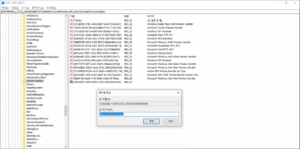
Method 2: One-Click Fix via Command Prompt (CMD)
If you prefer a faster method, you can use the Command Prompt to automatically apply the registry change without navigating manually.
Steps
- Open Command Prompt as Administrator (Right-click Start → Command Prompt (Admin))
- Copy and paste the following command and press Enter:
reg add "HKLM\SOFTWARE\Microsoft\Windows\CurrentVersion\PreviewHandlers" /v {00020827-0000-0000-C000-000000000046} /t REG_SZ /d "Microsoft Excel Previewer" /f
This will automatically create the necessary registry string and restore Excel file previews in File Explorer.
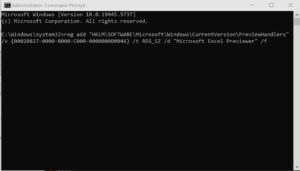
Downloadable Registry Fix File
If you’re not comfortable editing the registry or running commands, you can use a pre-made .reg file that will apply the fix automatically.
Download the file: 📦 Excel_PreviewFix.reg
Double-click the file and confirm the registry merge when prompted.
After Applying the Fix
- Reboot your PC (recommended)
- Open File Explorer → Select View tab → Enable Preview Pane
- Click on any Excel file. The preview should now work.
Final Notes
- This fix works for Excel files with extensions like .xlsx, .xls, and .xlsm
- If it still doesn’t work, ensure Excel is set as the default program for opening these files
- Also verify that your Office installation is intact and updated
🛠 FAQs
1. Is it safe to modify the registry?
Yes, as long as you follow instructions carefully. Always back up your registry before making changes.
2. Will this work on Windows 10 and 11?
Yes, this method works on both Windows 10 and Windows 11 systems.
3. Do I need to reinstall Office?
Not usually. Re-registering the preview handler should resolve the issue in most cases.
4. Can I automate this fix on multiple PCs?
Yes. Use a script or the provided .reg file to apply it across devices via GPO or manual execution.
5. What if the preview still doesn’t work?
Try restarting the PC, repairing your Office installation, or rechecking default file associations.