Are your Outlook RSS feeds going to the wrong folder? You’re not alone. Outlook often assigns a default folder for RSS delivery, which may not suit your organization needs. Whether you’re using Outlook 2019, Office 365, or 2016, you can change the delivery folder easily. This guide walks you through how to fix RSS feed routing problems step by step.
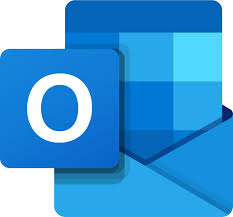
Why You Might Want to Change the RSS Feed Folder
- To organize RSS content by topic or source
- To move feeds out of the default “RSS Feeds” folder
- To store specific feeds in separate data files (PSTs)
- To reduce inbox clutter and improve workflow
Who Should Follow This Guide?
This tutorial is ideal for
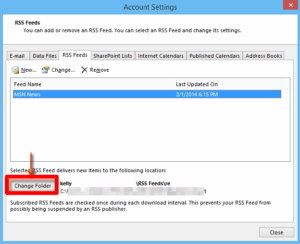
- Outlook 2019 / Office 365 / Outlook 2016 users
- Blog readers, newsletter followers, or press release trackers
- Anyone overwhelmed by unorganized RSS content
Step-by-Step: Change the RSS Feed Delivery Folder
Step 1: Open the Account Settings Window
Click File in Outlook’s top-left corner → choose Account Settings → again click Account Settings.
Step 2: Select the RSS Feed to Reassign
In the RSS Feeds tab, select the feed going to the wrong folder. Click the Change Folder… button.
Step 3: Pick or Create a New Folder
- Select an existing folder
- Click New Folder… to create one
- Or click New Outlook Data File… to store feeds separately (.pst)
Step 4: Save Changes and Close
Click OK to confirm your folder selection. Then Close the Account Settings window. You’re done!
Tips to Keep Your Outlook RSS Feeds Organized
- Rename folders for quick recognition
- Group feeds by category (e.g., Tech, News, Finance)
- Backup subscriptions via File → Import/Export
Troubleshooting: Feed Still Going to the Wrong Folder?
- Restart Outlook to ensure changes apply
- Delete and re-add the feed using the new folder
- Check if the feed is syncing via another account (like Exchange)
Conclusion: Take Control of Your RSS Workflow
Changing the delivery folder for RSS feeds in Outlook 2019 or Office 365 is a simple yet powerful way to enhance your productivity. With just a few clicks, you can keep your inbox cleaner, segment your content, and make better use of Outlook’s built-in RSS functionality.
FAQs
1. Can I set a different folder for each RSS feed?
Yes. Each feed can have its own delivery folder.
2. Will this affect existing RSS items?
No, only future feed updates will be redirected. Existing items stay where they are.
3. Can I move feeds to a new PST file?
Yes. Use the “New Outlook Data File…” option in the Change Folder dialog.
4. Does this work in older Outlook versions?
Yes, Outlook 2010, 2013, and 2016 follow similar steps.
5. Why does Outlook choose a default folder?
It auto-generates folders under “RSS Feeds” but gives users the flexibility to reassign manually.